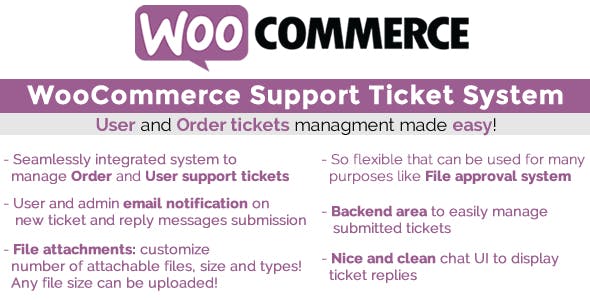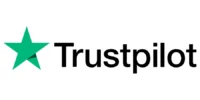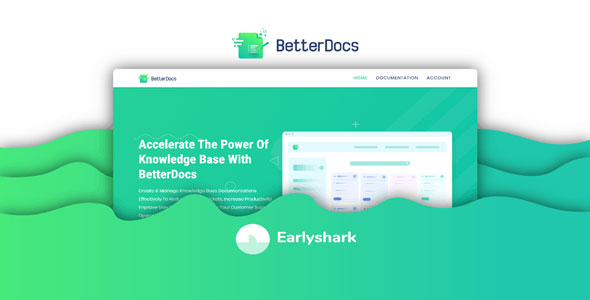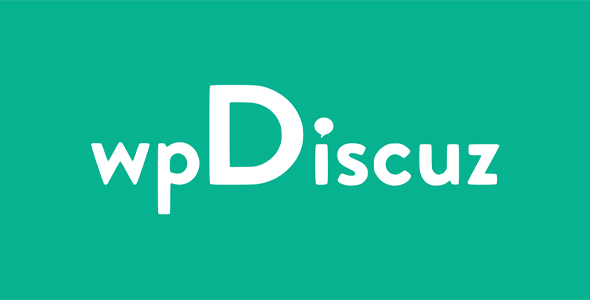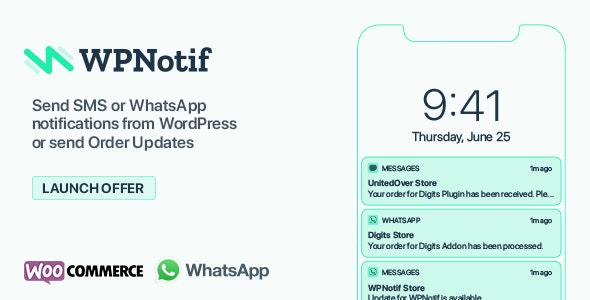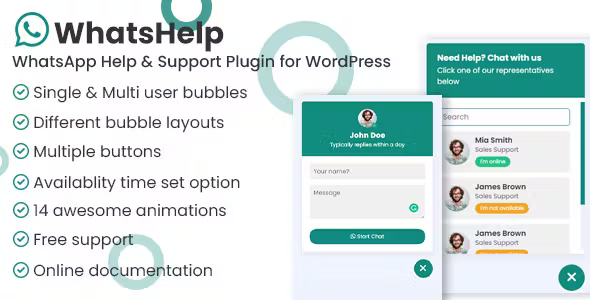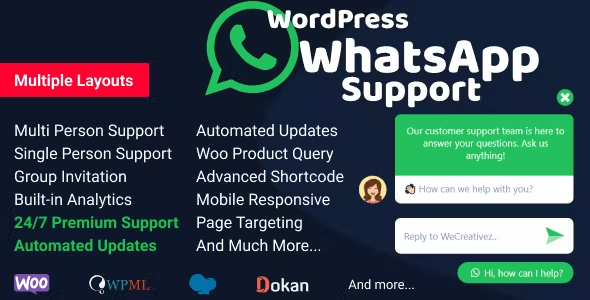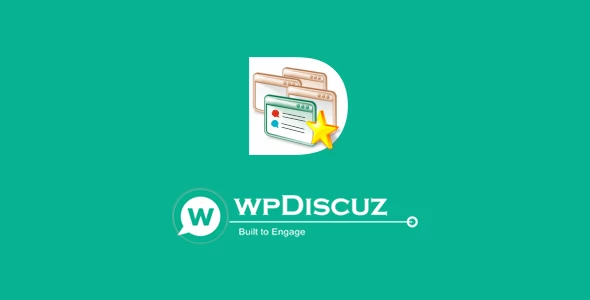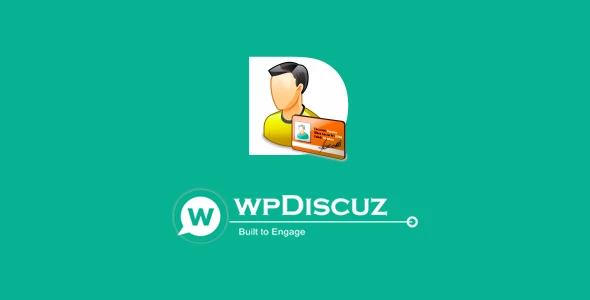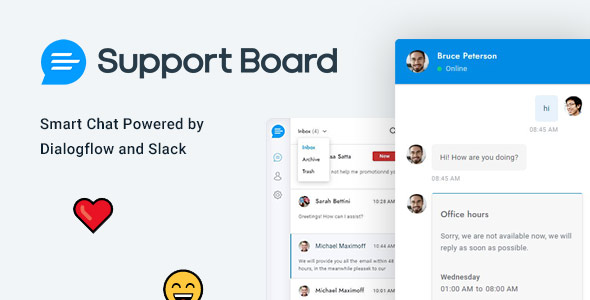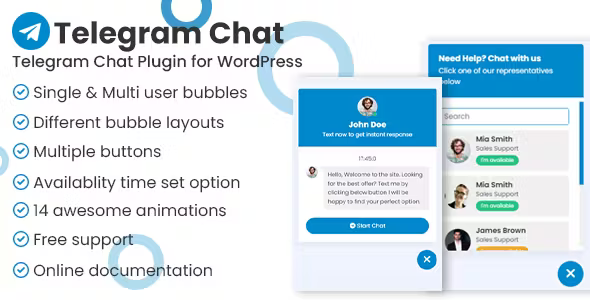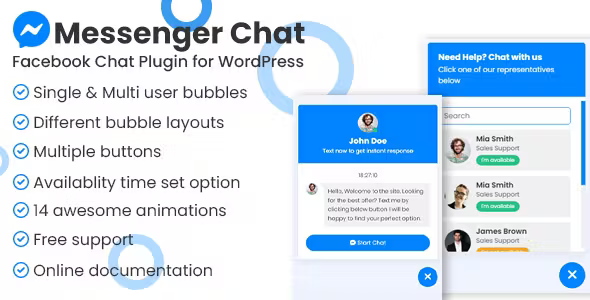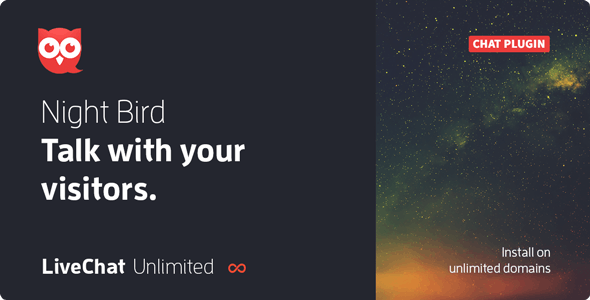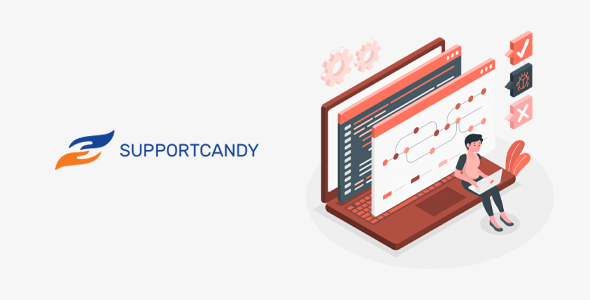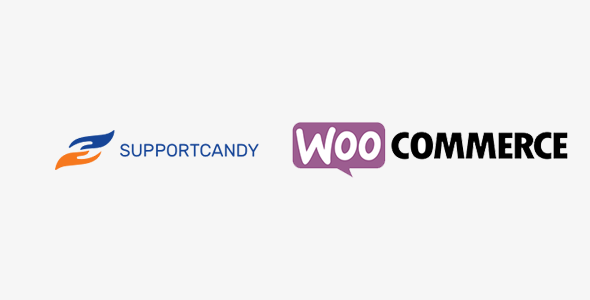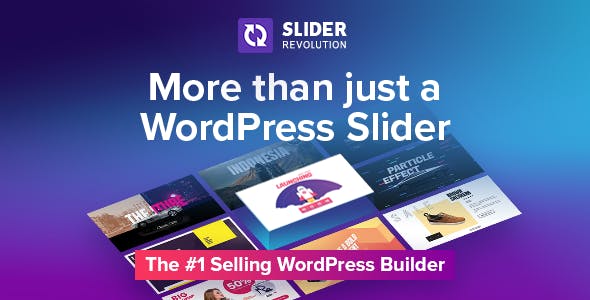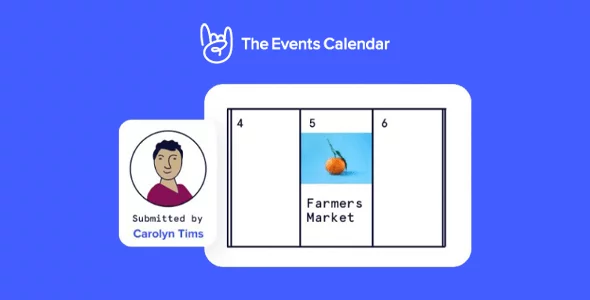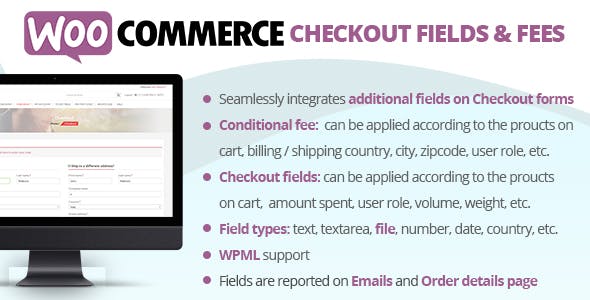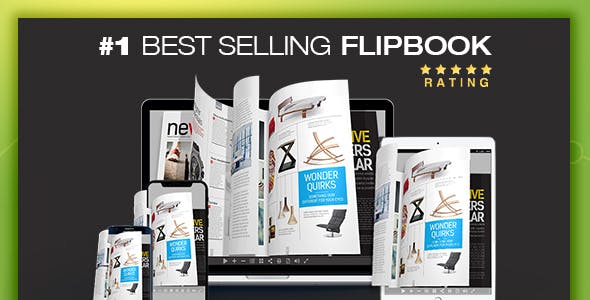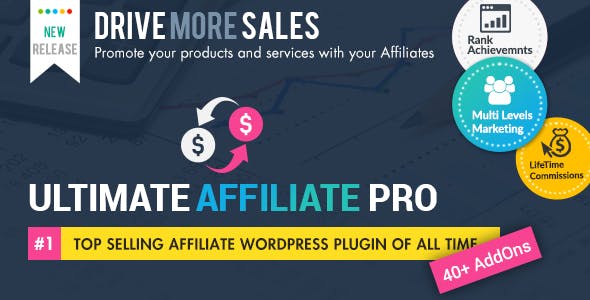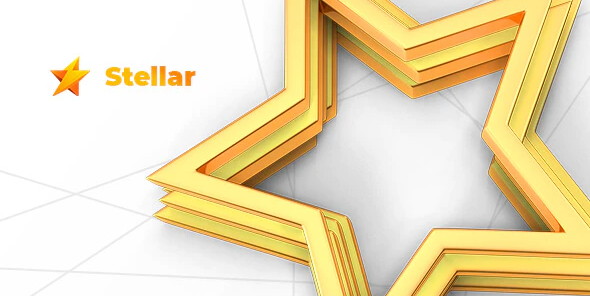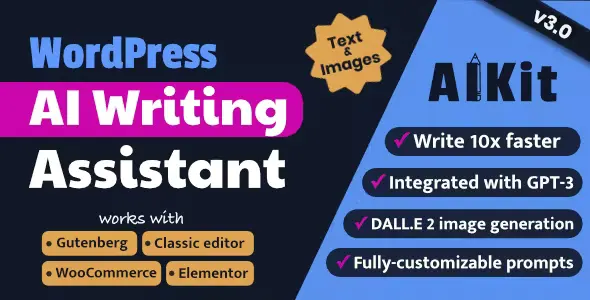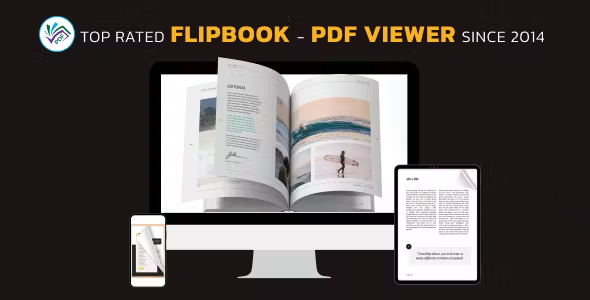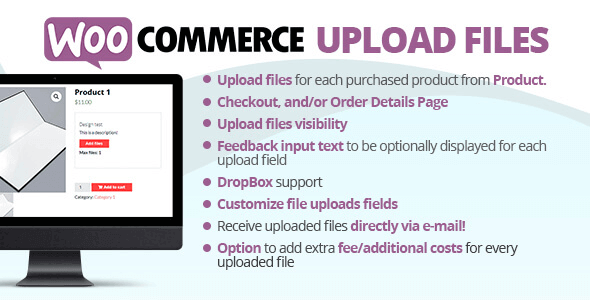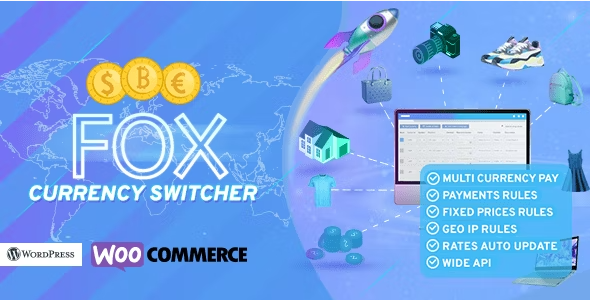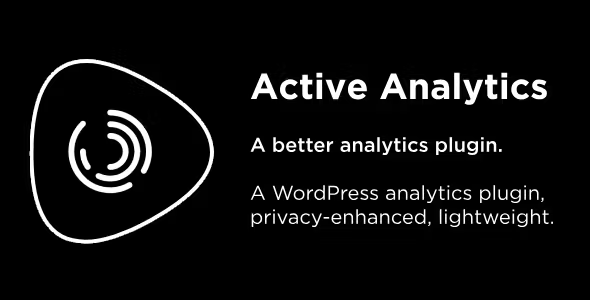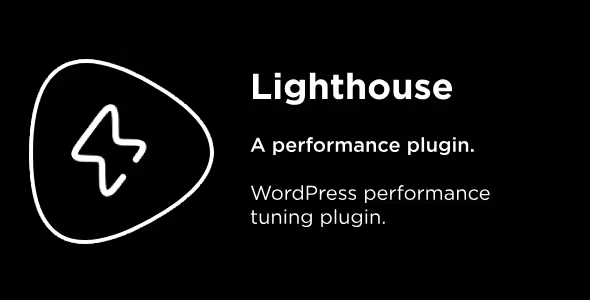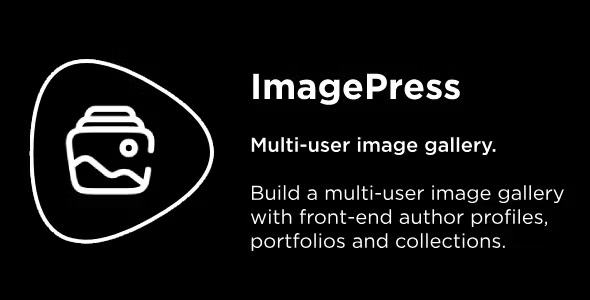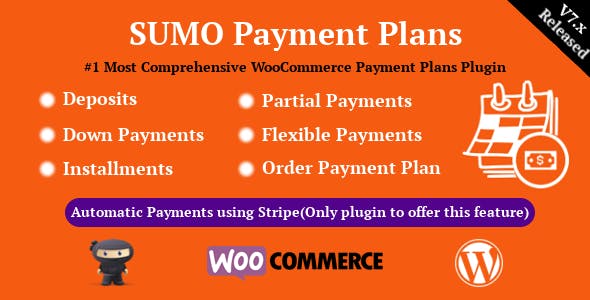WooCommerce Support Ticket System
WooCommerce Support Ticket System (WCSTS) seamlessly integrates into your WooCommerce installation and adds a system for managing users and requesting support tickets. In this way, the store admin can track and provide support for issues related to orders and users.
How to automatically update the WooCommerce Support Ticket System plugin.
To receive automatic updates, simply install and configure the update plugin from Envato: https://goo.gl/pkJS33. The official guide explaining how to set it up can be found at the following link: https://envato.com/market-plugin.
THE IDEA
WooCommerce Support Ticket System extends WooCommerce by adding a system to manage support tickets. Through WCSTS three different types of entries can be managed:
- Order tickets: related to order problems
- User tickets: related to user problems
- New payment per ticket: for more details, please read the related paragraph
The user can submit orders and user tickets directly through the frontend pages. The store admin can manage the tickets using the special backend area. WooCommerce Support Ticket System is for you!
Furthermore, WooCommerce Support Ticket System allows email notifications, custom texts and many other customizations to better customize the system according to the needs of the store admin.
ORDER TICKETS
Once activated, WooCommerce Support Ticket System seamlessly adds a ticket area on all frontend order detail pages (My Account page -> Orders -> select any order). In this special area, the user can submit new tickets, request support for those particular requests, read admin responses for already submitted tickets, and send new messages.
Optionally, the user can also attach one or more files. Once a ticket is submitted, the customer and admin can optionally receive a notification email (the notification system and attachments are disabled by default. Please enable them via the Options menu).
WooCommerce Support Ticket System can also be completely disabled or can only be disabled for desired order statuses. Simply go to the Plugin Options menu and configure your display settings according to your needs!
Note: the guest customer can access the order ticket through the thank you page. New ticket notification emails will generate a link to that page using the shortcode {order_page_url}.
USER TICKETS
In WooCommerce Support Ticket System it is automatically displayed on the My Account page in its own tab named Personal Ticket Area (the text can be customized via the texts menu) and optionally it can be displayed on any frontend page using the special shortcode [wcsts_ticket_area].
This type of ticket works in the same way as the order ticket except that it is associated with a specific user (the user must be logged in to access the ticket area) instead of an order.
Once a ticket is submitted, the customer and administrator can optionally receive a notification email (the default notification system is disabled. It can be enabled through the Options menu).
NOTE: In WooCommerce Support Ticket System to customize the login message, please use the following format: [wcsts_ticket_area] Write the message you want to display, html code is accepted [/wcsts_ticket_area]
PAY PER ENTRY
The store manager can now link to any product (or variant) a series of questions that a user can ask. Once the product is purchased and the order is paid for (or marked as complete), WooCommerce Support Ticket System will automatically open a special ticket checkout by which the admin can track user questions.
The quantity of product will affect the number of questions the user will be able to ask.
In WooCommerce Support Ticket System to assign the number of questions to a product, just edit it and in the General tab you will find an input field name Number of Questions. For the variable product, the question number settings will be editable for each variant through the Variations tab.
Example:
- Admin links 6 questions to Product 1
- The user buys 2xProduct 1
- Once the order is paid, the plugin will open a payment per ticket with 12 questions
The admin can edit the number of questions left using the ticket edit page.
The user can purchase multiple products with questions linked to them. WooCommerce Support Ticket System will open a ticket for each of them
In WooCommerce Support Ticket System the pay per ticket area is displayed in the frontend by using the special shortcode [wcsts_pay_per_ticket_area] on any page that supports shortcodes. The ticket area will be displayed for registered users only, for unregistered users a login prompt will be displayed.
In WooCommerce Support Ticket System, to customize the login message, use the following format: [wcsts_pay_per_ticket_area] Type the message you want to display, html code is accepted [/wcsts_pay_per_ticket_area]
Note: If an order is deleted or marked as failed, canceled or refunded, the associated ticket payment will also be deleted. Once a ticket reaches 0 questions remaining, the user will automatically be marked as closed.
The invited customer can access the order ticket through the thank you page. New ticket notification emails will generate a link to that page using the shortcode {order_page_url}.
Note to users of WooCommerce Subscriptions: For a subscription product, each time a renewal occurs, the WooCommerce Support Ticket System plugin will reset the ticket payment question number associated with it.
The boleto payment will be created automatically based on the payment status of the order, not the subscription status.
ATTACHMENT OF FILES
Optionally in WooCommerce Support Ticket System, you can enable attachments for reply messages and tickets. You can set the file size limit and configure which file types are accepted. Also, thanks to the “chunk upload” system, the plugin allows you to upload files of any size.
USE CASE: FILE APPROVAL SYSTEM
In WooCommerce Support Ticket System the ticket system can also be used as file approval system. Thanks to the file snippet upload system, your customers will be able to attach any file size to each ticket (however, you can limit the number, size and types of files downloadable).
You can then reject the upload(s) by simply replying to the ticket (optionally the user will be notified by email), and finally attach files to your reply.
Each message will have its own attachments (which can eventually be deleted) to keep track of attachment history!
PREDEFINED ANSWERS
Would you like to define a set of predefined responses that can later be retrieved when managing a ticket? With the WooCommerce support ticket system, you can! Just go to the canned responses menu and create them! Those replies will be available to all admins who will be responding to the ticket lately!
RICH TEXT AND TINY MCE IN FRONTEND!
Optionally in the WooCommerce Support Ticket System, you can also enable the Tiny MCE editor for frontend ticket text areas! This way, your customers will be able to enter rich texts!
To enable this option, simply go to the WooCommerce Support Ticket System options menu and enable the Enable Tiny mce editor option for the ticket message area in the frontend.
BACK-END MANAGEMENT
In WooCommerce Support Ticket System the store admin through backend ticket system management area will be able to keep track of all submitted tickets. In the ticket list table, the store admin can immediately retrieve the following information:
- Type: can be Order or User. It is necessary to identify if the ticket is associated with a specific order or a specific user
- Associated User / Order ID
- Status: can be open, in progress or closed
- Priority: In WooCommerce Support Ticket System the priorities can be customized through the special menu
- New message counter: helps to better identify if a user replied to the ticket
- Subject: ticket subject
- Ticekt opening date
- Response date of the last Ticekt user
When deleting a ticket, the system will remove all of its related meta information, including attachments. This way your server and database will always be clean!
By clicking on a ticket, the admin can edit their information, read the customer's personal data, download (and delete) attachments, and reply to the user. In the ticket details page you can also override the recipients of the notification emails
ASSIGN TICKET TO SPECIFIC ADMINISTRATOR USERS FOR BETTER MANAGEMENT
Optionally in the WooCommerce Support Ticket System, you can assign tickets to specific admin users (who have the edit_posts ability) and notify them.
You can also optionally filter your ticket list to show only the tickets assigned to them. To do that, simply go to the options menu and set Show all tickets for non-admin users (admin area) according to your needs.
By selecting the "show all tickets" options, admins will be able to filter the list by showing only the ticket assigned to them (at the top of the ticket list they will find a filter to do that).
NOTE: Admin users will always be able to see all tickets.
CUSTOM STATES
In addition to the default Open, In Progress and Closed ticket statuses, the store admin can define their own custom statuses.
AUTOMATIC ORDER TICKETS
WooCommerce Support Ticket System plugin allows you to automatically create tickets every time the order reaches a particular status! Additionally, you can set the first message to be included automatically when the ticket is created.
OPTIONS AND CUSTOMIZATIONS
WooCommerce Support Ticket System allows the store admin many customizations such as:
- Subject type of the user ticket / order: The subject can be an open text (with length limit) or a selection menu through which the user must select one of the pre-selected topics (use the text menu to configure them)
- Subject and message length limit
- Disable Order Ticketing System: Disabling the ticket area will no longer display on every order detail page. The store admin will still be able to display the user ticket area using the shortcode [wcsts_ticket_area]
- Attachments – Enable attachments, number of attachments, size and types
- Email notification system: enable disable user and/or admin notifications
- Show ticket status on frontend
- Allow users to assign a priority to the newly created ticket
TEXT CUSTOMIZATIONS
The store admin can customize the following texts:
- Description of the new ticket: it is shown in the box of the new ticket. It can contain various information, such as average ticket processing times.
- New Ticket "Successfully Submitted" Message - This message is displayed after the user has successfully submitted a ticket
- Subject and body of notification emails: All email subjects and messages can be customized. Also, a special placeholder like {subject}, {message}, {ticket_id} can be used to embed dynamic content on top of the current ticket message.
WPML
WooCommerce Support Ticket System is compatible with WPML. To translate dynamic texts, simply go to the Text menu, switch languages using WPML's language switcher, and enter a text. For preselected themes, remember to create the translations for each language.
Get WooCommerce Support Ticket System now!
WooCommerce Support Ticket System
WooCommerce Support Ticket System (WCSTS) seamlessly integrates into your WooCommerce installation and adds a system for managing users and requesting support tickets. In this way, the store admin can track and provide support for issues related to orders and users.
How to automatically update the WooCommerce Support Ticket System plugin.
To receive automatic updates, simply install and configure the update plugin from Envato: https://goo.gl/pkJS33. The official guide explaining how to set it up can be found at the following link: https://envato.com/market-plugin.
THE IDEA
WooCommerce Support Ticket System extends WooCommerce by adding a system to manage support tickets. Through WCSTS three different types of entries can be managed:
- Order tickets: related to order problems
- User tickets: related to user problems
- New payment per ticket: for more details, please read the related paragraph
The user can submit orders and user tickets directly through the frontend pages. The store admin can manage the tickets using the special backend area.
Furthermore, WooCommerce Support Ticket System allows email notifications, custom texts and many other customizations to better customize the system according to the needs of the store admin.
ORDER TICKETS
Once activated, WooCommerce Support Ticket System seamlessly adds a ticket area on all frontend order detail pages (My Account page -> Orders -> select any order). In this special area, the user can submit new tickets, request support for those particular requests, read admin responses for already submitted tickets, and send new messages.
Optionally, the user can also attach one or more files. Once a ticket is submitted, the customer and admin can optionally receive a notification email (the notification system and attachments are disabled by default. Please enable them via the Options menu).
WooCommerce Support Ticket System can also be completely disabled or can only be disabled for desired order statuses. Simply go to the Plugin Options menu and configure your display settings according to your needs!
Note: the guest customer can access the order ticket through the thank you page. New ticket notification emails will generate a link to that page using the shortcode {order_page_url}.
USER TICKETS
It is automatically displayed on the My Account page in its own tab called Personal Ticket Area (the text can be customized via the texts menu), and can optionally be displayed on any frontend page using the special shortcode [wcsts_ticket_area ].
This type of ticket works in the same way as the order ticket except that it is associated with a specific user (the user must be logged in to access the ticket area) instead of an order. Once a ticket is submitted, the customer and admin can optionally receive a notification email (the default notification system is disabled. It can be enabled via the Options menu).
NOTE: In WooCommerce Support Ticket System to customize the login message, please use the following format: [wcsts_ticket_area] Write the message you want to display, html code is accepted [/wcsts_ticket_area]
PAY PER ENTRY
The store manager can now link to any product (or variant) a series of questions that a user can ask. Once the product is purchased and the order is paid (or marked as completed), the WooCommerce Support Ticket System will automatically open a special ticket payment by which the admin can track the user's questions. The amount of product will affect the number of questions the user will be able to ask.
To assign the number of questions to a product, simply edit it and on the General tab you will find an input field name Number of questions. For the variable product, the question number settings will be editable for each variant through the Variations tab.
Example:
- Admin links 6 questions to Product 1
- The user buys 2xProduct 1
- Once the order is paid, the plugin will open a payment per ticket with 12 questions
The admin can edit the number of questions left using the ticket edit page.
The user can purchase multiple products with questions linked to them. WooCommerce Support Ticket System will open a ticket for each of them
The pay per ticket area is displayed on the frontend by using the special shortcode [wcsts_pay_per_ticket_area] on any page that supports shortcodes. The ticket area will be displayed only for registered users, for unregistered users a login message will be displayed. To customize the login message, use the following format: [wcsts_pay_per_ticket_area] Write the message you want to display, html code is accepted [/wcsts_pay_per_ticket_area]
Note: If an order is deleted or marked as failed, canceled or refunded, the associated ticket payment will also be deleted. Once a ticket reaches 0 questions remaining, the user will automatically be marked as closed.
The invited customer can access the order ticket through the thank you page. New ticket notification emails will generate a link to that page using the shortcode {order_page_url}.
Note for users of WooCommerce subscriptions: In the case of a subscription product, each time a renewal occurs, the WooCommerce Support Ticket System plugin will reset the ticket payment question number associated with it. The payment per ticket will be created automatically according to the payment status of the order, not the status of the subscription.
ATTACHMENT OF FILES
Optionally, you can enable attachments for reply messages and tickets. You can set the file size limit and configure what types of files are accepted. Also, thanks to the “chunk upload” system, the plugin allows you to upload files of any size.
USE CASE: FILE APPROVAL SYSTEM
The ticket system can also be used as a file approval system. Thanks to the file fragment upload system, your customers will be able to attach any file size to each ticket (however, you can limit the number, size and types of downloadable files). You can then reject the upload(s) by simply replying to the ticket (optionally, the user will be notified by email), and finally attach files to your reply.
Each message will have its own attachments (which can eventually be deleted) to keep track of attachment history!
PREDEFINED ANSWERS
Would you like to define a set of predefined responses that can later be retrieved when managing a ticket? With the WooCommerce support ticket system, you can! Just go to the canned responses menu and create them! Those replies will be available to all admins who will be responding to the ticket lately!
RICH TEXT AND TINY MCE IN FRONTEND!
Optionally, you can also enable the Tiny MCE editor for frontend ticket textareas! This way, your customers will be able to enter rich texts!
To enable this option, simply go to the WooCommerce Support Ticket System options menu and enable the Enable Tiny mce editor option for the ticket message area in the frontend.
BACK-END MANAGEMENT
In WooCommerce Support Ticket System the store admin through backend ticket system management area will be able to keep track of all submitted tickets. In the ticket list table, the store admin can immediately retrieve the following information:
- Type: can be Order or User. It is necessary to identify if the ticket is associated with a specific order or a specific user
- Associated User / Order ID
- Status: can be open, in progress or closed
- Priority: Priorities can be customized via the special menu
- New message counter: helps to better identify if a user replied to the ticket
- Subject: ticket subject
- Ticekt opening date
- Response date of the last Ticekt user
When deleting a ticket, the system will remove all of its related meta information, including attachments. This way your server and database will always be clean!
By clicking on a ticket, the admin can edit their information, read the customer's personal data, download (and delete) attachments, and reply to the user. In the ticket details page you can also override the recipients of the notification emails
ASSIGN TICKET TO SPECIFIC ADMINISTRATOR USERS FOR BETTER MANAGEMENT
Optionally, you can assign tickets to specific admin users (who have the edit_posts capability) and notify them. You can also optionally filter your ticket list to show only the tickets assigned to them. To do that, simply go to the options menu and set Show all tickets to non-admin users (admin area) according to your needs.
By selecting the "show all tickets" options, admins will be able to filter the list by showing only the ticket assigned to them (at the top of the ticket list they will find a filter to do that).
NOTE: Admin users will always be able to see all tickets.
CUSTOM STATES
Besides state defaults of the tickets Open, In Progress and Closed, the store admin can define their own custom statuses.
AUTOMATIC ORDER TICKETS
WooCommerce Support Ticket System plugin allows you to automatically create tickets every time the order reaches a particular status! Additionally, you can set the first message to be included automatically when the ticket is created.
OPTIONS AND CUSTOMIZATIONS
WooCommerce Support Ticket System allows the store admin many customizations such as:
- Subject type of the user ticket / order: The subject can be an open text (with length limit) or a selection menu through which the user must select one of the pre-selected topics (use the text menu to configure them)
- Subject and message length limit
- Disable Order Ticketing System: Disabling the ticket area will no longer display on every order detail page. The store admin will still be able to display the user ticket area using the shortcode [wcsts_ticket_area]
- Attachments – Enable attachments, number of attachments, size and types
- Email notification system: enable disable user and/or admin notifications
- Show ticket status on frontend
- Allow users to assign a priority to the newly created ticket
TEXT CUSTOMIZATIONS
The store admin can customize the following texts:
- Description of the new ticket: it is shown in the box of the new ticket. It can contain various information, such as average ticket processing times.
- New Ticket "Successfully Submitted" Message - This message is displayed after the user has successfully submitted a ticket
- Subject and body of notification emails: All email subjects and messages can be customized. Also, a special placeholder like {subject}, {message}, {ticket_id} can be used to embed dynamic content on top of the current ticket message.
WPML
WooCommerce Support Ticket System is compatible with WPML. To translate dynamic texts, simply go to the Text menu, switch languages using WPML's language switcher, and enter a text. For preselected themes, remember to create the translations for each language.
Get WooCommerce Support Ticket System now!
The products published on the site are distributed under license GPL / GNU. Always remember to check our Terms of use Y Privacy Policy.