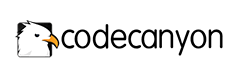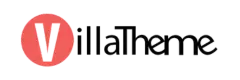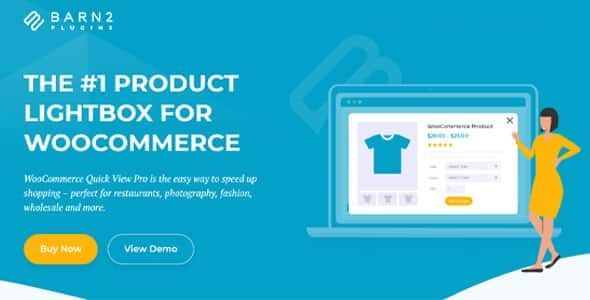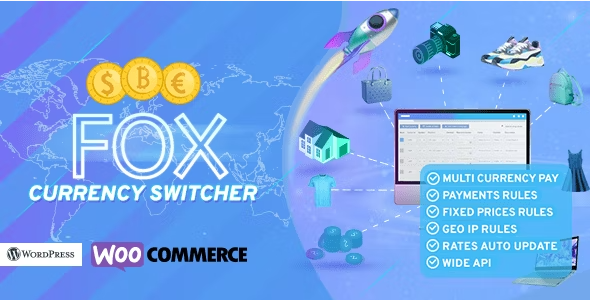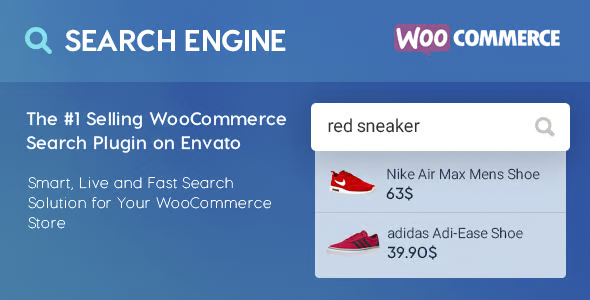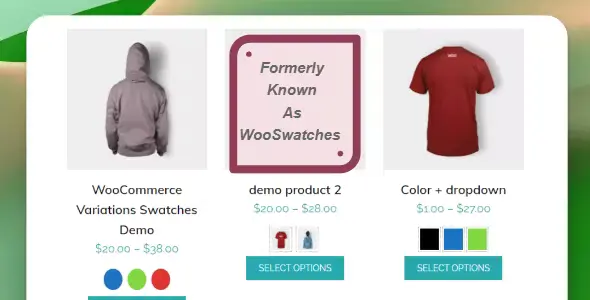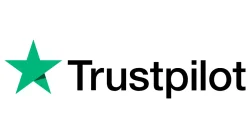WooCommerce Boost Sales
WooCommerce Boost Sales stimulates customer purchasing by cross-selling. Increase revenue and profitability of your website, stores. WooCommerce Boost Sales allows you to add WooCommerce cross-sell and upsell products in a separate WooCommerce system.
Upselling is the practice in which a company attempts to persuade customers to purchase a higher-end product, upgrade, or additional item in order to make a more rewarding sale. For example, a salesperson may influence a customer to purchase the newest version of an item, rather than the less expensive current model, by pointing out its additional features.
Perfect for your Marketing
A similar marketing technique is cross-selling, where the salesperson suggests purchasing additional products for the sale. For example, they might say, “Would you like some ice cream to go with that cake?”
It is beneficial for businesses to use both techniques to increase revenue and provide a valuable customer experience. However, research has shown that upselling is generally more effective than cross-selling.
Upsell: Woocommerce upsell popup appears after customers click on Add to Cart button, suggests customers to buy upsell products which will bring you more profit.
Cross-sell: Display the cross-sell popup on the single product page, cart page, and checkout page. Suggest customers to purchase a product bundle that has a lower price.
Discount bar: Shows how much you need to spend to get a discount. Encourage customers to buy more products.
WooCommerce Boost Sales Features:
TOP SELLING:
- Show Upsell Popup – Display a WooCommerce upsell popup that features upselling products when customers hit the Add to Cart button. Upsell products are similar products but bring you more profit.
- Sync Data with WooCommerce – If you have created a WooCommerce upsell product before, the plugin allows you to sync and use these products for WooCommerce Boost Sales.
- Add upsell products to each product – Configure which products will appear in the upsell popup for each product.
- Hide on Single Product Pages – Enable/Disable popup on single product pages
- Show all products in category – Display all products in the product category that customers simply add to cart in an upsell popup.
- Exclude Product – Select the products you do not want to appear in the upsell popup.
- Customize Upsell Popup - Select popup style, customize the quantity of products displayed in the popup, customize the message.
- AJAX Add to Cart – Add upselling products to cart without reloading the page.
CROSS SELLING:
- Product Bundles: Create product bundles and then sell them at discounted prices.
- Show cross-sell popup – Display a cross-sell popup with a product bundle that includes the product customers are going to purchase.
- Display below Add to Cart button – Display the cross-sell package below the Add to Cart button on a single product page.
- Configure which page will appear: Select which pages the cross-sell popup will appear on.
- Select product bundle to display: In case a product is in 2 or more bundles, you can select to display the highest price or just randomly.
- Variation Products: It is available to add variation products to the cross-sell package, customers can also choose the variable option directly in the popup.
- Customize the message: Customize the cross-sell pop-up message (wait, we have this offer just for you)
- Unlimited Design: Customize the cross-sell package with background, text, icon and initial delay.
- Position: Choose to display the cross-sell bundle below the Add to Cart button, above the product description, or in a popup.
- Package name: By default, the package will be named “Package of…”. You can change this name.
- Discount Rule – Set the default discount price of the package using rules. Each rule will be applied for a price range.
- Sync WooCommerce Cross-Sell – Sync WooCommerce cross-sell packages.
- AJAX Add to Cart: Add packages to cart without reloading the page.
- Use package for other products: After you create a package, you can display it on many other products.
DISCOUNT BAR:
- Discount Progress Bar – The discount progress bar shows how much customers need to spend to get the discount. (Based on the WooCommerce system discount coupon.)
- How much more: Support users know how much more they need to spend to achieve the discount.
- Sync Data with WooCommerce – WooCommerce Boost Sales plugin syncs data with WooCommerce. You can select the coupon created in WooCommerce system to be displayed in the discount progress bar.
- Thank you customers: When a customer reaches a minimum for the discount, a THANK YOU message will be displayed to congratulate them.
- Customize Discount Progress Bar – You can customize the position, color, background, description, and messages of the progress bar.
- Automatically redirect to checkout page: Allow to automatically redirect to the checkout page after reaching the discount.
OTHER FEATURES
- Auto Update – Enter your purchase code and the WooCommerce Boost Sales plugin will automatically update every time there is a new version.
- RTL Website Support – WooCommerce Boost Sales plugin supports RTL sites, backend, popups… it will be displayed on the right.
Works on mobile devices: Woocommerce Boost Sales works perfectly on mobile devices. - SPEED: WooCommerce Boost Sales Plugin uses Ajax technology. The popup will load when customers add products to cart
- Easy to use: User-friendly and easy-to-use interface.
Get WooCommerce Boost Sales now.